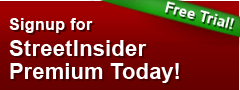Sometimes you just need to send a quick, short note to your co-worker. Of course, you can use Outlook for this, but today we’re launching a new app through the Microsoft Garage that is built specifically for those brief, snappy communications—Send, designed for in-and-out email.
Send is available for iPhone in the U.S. and Canada, and is coming soon to Windows Phone and Android phones. The app works for people with Office 365 business and school email accounts, and we expect to make the app more broadly available in the coming months.
While tools like text messaging and IM are great for short messages, you often don’t have your co-worker’s cell phone number or an IM app on your work phone. And we’ve heard loud and clear from people at work, they want all their communications available in Outlook—even if they send them from other apps. This is where Send comes in! Send gives you the simple, quick text message-like experience while allowing you to reach all co-workers and have all of your communications in Outlook for reference later.
Send lets you quickly and easily send any co-worker a message without a subject line or formal email constructs. Some examples of Send messages include:
- Straight to the point: “Let’s chat in 10”
- Super urgent: “Don’t send the presentation yet”
- Simple back-and-forth conversations: “Are you in the Office today?” “No”
These are the sort of quick emails you send to the people you care about at work—your boss, your teammates, and sometimes partners or customers outside your organization. You’re usually busy or on the go when you send them, and Send is specifically designed for this get-in get-out scenario.
Imagine you’re walking into a big presentation and someone asks you to find out if your colleague will be attending. Chances are, you don’t have your colleague’s phone number, but you will probably have their email address—especially if you’ve been emailing with them recently. You don’t have time to search your inbox, start a new thread, or even type out a subject line. You just want to ask that person, “Will you be at the presentation?”
With Send, there are no signatures, subject lines or salutations required. Our design principle for the app was to make conversations fast and fluid while keeping the people who are important to you at its core. Send connects to Office 365 business and school email accounts to surface your frequent and recent contacts. The people who are important to you are put right at your fingertips—just tap on a contact to start a conversation. Or even better, simply swipe and choose a Quick Reply such as “On my way” or “I’ll get back to you.” You can also see when someone is typing their response; there’s never been a quicker way to reach someone over email.
Send doesn’t show all your emails, just the ones started in the app, keeping you in control. All Send messages comply with your organization’s email compliance policies—they are treated like any other work email. And for IT Pros, we’re working on bringing more IT controls to the app in the coming months.
The connection with Office 365 means your conversations are synced with Outlook, letting you continue the conversation from anywhere. And just like regular email, you can message anyone with an email address. No need to exchange numbers, remember usernames or split conversations across platforms.
Now that you know a little bit about Send, we’d love to hear what you have to say. We’re listening to your feedback, which you can submit under the Help section of the app. We’ve added a FAQ section to the Office 365 IT Pro Network on Yammer, and you can join us for a YamJam on Tuesday, July 28th 9:00 a.m. – 10:00 a.m. PDT to ask questions about the app.
To join the YamJam:
- Request access to the Office 365 IT Pro Network.
- Join the Send app group. You can find it by using the Browse Groups function or through the search bar.
- Log in at 9:00 a.m. PDT on Tuesday, July 28th to ask questions and provide feedback about Send.
If you are using Office 365 for your work or school email, we encourage you to try Send on iPhone and let us know what you think. You can also check out more productivity apps at the Microsoft Garage.
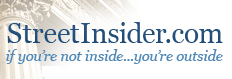


 Tweet
Tweet Share
Share